library(tidyverse) # tidy tools data wrangling
library(ggtext) # text into ggplot2
library(sf) # maps and plotting
library(here) # files location and loading
library(showtext) # Using Fonts More Easily in R Graphs
library(ggimage) # Using images in ggplot2
library(rvest) # Get states population data
library(fontawesome) # Social Media icons
library(ggtext) # Markdown Text in ggplot2
library(patchwork) # For combining plotsChapter 9
Arranging Plots
Libraries and Data
Code
# Loading the data
diwali <- readr::read_csv('https://raw.githubusercontent.com/rfordatascience/tidytuesday/master/data/2023/2023-11-14/diwali_sales_data.csv') |>
janitor::clean_names()
india_map <- st_read(here("data", "india_map", "India_State_Boundary.shp")) |>
mutate(state = str_to_title(State_Name),
.keep = "unused")Reading layer `India_State_Boundary' from data source
`C:\Users\dradi\Documents\Post-Harvard Academics\ggplot2book3e\data\india_map\India_State_Boundary.shp'
using driver `ESRI Shapefile'
Simple feature collection with 37 features and 1 field
Geometry type: MULTIPOLYGON
Dimension: XY
Bounding box: xmin: 7583508 ymin: 753607.8 xmax: 10843390 ymax: 4452638
Projected CRS: WGS 84 / Pseudo-MercatorCode
# Getting population Data from web scraping
state_pop <- rvest::read_html("https://www.indiacensus.net/") |>
html_nodes("table")
state_pop <- state_pop[1] |>
html_table()
state_pop <- state_pop[[1]] |>
janitor::clean_names() |>
select(2, 4) |>
rename(
state = state_name,
population = estimated_population_in_2023
)
state_pop <- state_pop |>
mutate(population = parse_number(population))
# Correct names for some states in india_map
india_map <- india_map |>
mutate(state = case_when(
state == "Tamilnadu" ~ "Tamil Nadu",
state == "Chhattishgarh" ~ "Chhattisgarh",
state == "Telengana" ~ "Telangana",
state == "Jammu And Kashmir" ~ "Jammu & Kashmir",
state == "Andaman & Nicobar" ~ "Andaman & Nicobar Islands",
state == "Daman And Diu And Dadra And Nagar Haveli" ~ "Dadra and Nagar Haveli",
.default = state
))
# Number of customers per capita and Avg. Purchase per customer
df1 <- diwali |>
count(state, sort = TRUE) |>
full_join(state_pop) |>
mutate(cust_m_pop = 1000000 * n / population) |>
arrange(desc(cust_m_pop)) |>
rename(customers = n) |>
select(state, customers, cust_m_pop)
df2 <- diwali |>
group_by(state) |>
summarise(purchase = sum(amount, na.rm = TRUE)) |>
full_join(df1) |>
mutate(purc_cust = purchase / customers) |>
select(state, cust_m_pop, purc_cust) |>
mutate(
state = case_when(
state == "Jammu and Kashmir" ~ "Jammu & Kashmir",
state == "Orissa" ~ "Odisha",
.default = state)
)
mapdf <- df2 |>
full_join(india_map, relationship = "many-to-many") |>
# Simplifying geometry to drastically reduce plotting time
mutate(
geometry = st_simplify(geometry,
preserveTopology = FALSE,
dTolerance = 1000)
)9.1 Laying out plots side by side
Starting by defining some basic parameters, colours and annotations for the final plot
Code
# Load fonts
font_add_google("Pragati Narrow")
font_add_google("Pacifico")
font_add_google("Roboto")
showtext_auto()
body_font <- "Roboto" # Font for plot legends, body etc.
title_font <- "Pacifico" # Font for titles, subtitles
caption_font <- "Pragati Narrow" # Font for the caption
# Define colours
map1_col = c("yellow", # Colours for Chloropleth g1
"red")
map2_col = c("#cdeff7", # Colours for Chloropleth g2
"#1f76f0")
ts = 45 # Text Size
bg_col <- "white" # Background Colour
text_col <- "black" # Colour for the text
text_hil <- "red" # Colour for highlighted text
# Add text to plot
plot_title <- "Diwali Sales: Insights"
plot_subtitle <- "#TidyTuesday. Insights about the Diwali sales data."
sysfonts::font_add(family = "Font Awesome 6 Brands",
regular = here::here("docs", "Font Awesome 6 Brands-Regular-400.otf"))
github <- ""
github_username <- "aditya-dahiya"
xtwitter <- ""
xtwitter_username <- "@adityadahiyaias"
mastodon <- ""
mastodon_username <- "@adityadahiya@mastodon.social"
social_caption <- glue::glue(
"<span style='font-family:\"Font Awesome 6 Brands\";'>{github};</span> <span style='color: #000000'>{github_username} </span>
<span style='font-family:\"Font Awesome 6 Brands\";'>{xtwitter};</span> <span style='color: #000000'>{xtwitter_username}</span>"
)
plot_caption <- paste0("**Data**: kaggle.com<br>", social_caption)The first plot g1 (as shown in Figure 1) shows map of India, with number of customers (per million population) from different states in the Data-Set.
Code
g1 <- mapdf |>
ggplot(aes(fill = cust_m_pop,
geometry = geometry,
label = state)) +
geom_sf() +
geom_sf_text(aes(alpha = !is.na(cust_m_pop)),
size = ts/15) +
coord_sf() +
scale_fill_continuous(low = map1_col[1],
high = map1_col[2],
na.value = bg_col,
trans = "log10") +
scale_alpha_discrete(range = c(0, 1)) +
guides(alpha = "none", fill = "colorbar") +
ggthemes::theme_map() +
labs(fill = "Customer Numbers\n(per mil. pop.)",
subtitle = "Customer numbers (per million population)") +
theme(plot.subtitle = element_text(size = ts/3,
family = body_font,
hjust = 0.5),
legend.text = element_text(size = ts/6,
family = body_font),
legend.title = element_text(size = ts/6,
family = body_font,
vjust = 0.5),
legend.position = "right",
legend.background = element_rect(fill = NULL),
legend.key.width = unit(2, "mm"))
g1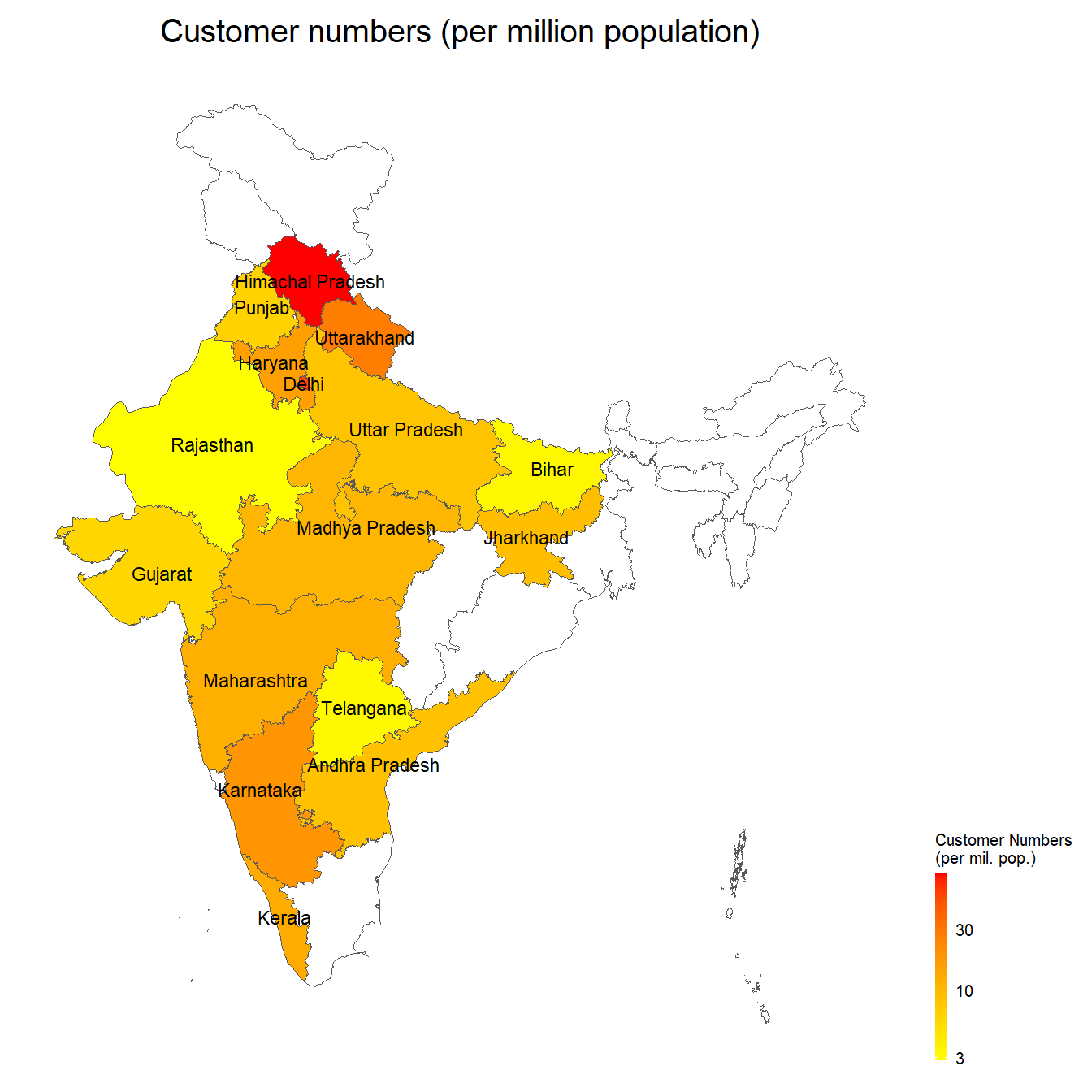
The second plot g2 (as shown in Figure 2) shows map of India, with average spending per customer in the Diwali Sales dataset from different states.
Code
g2 <- mapdf |>
ggplot(aes(fill = purc_cust,
geometry = geometry,
label = state)) +
geom_sf() +
geom_sf_text(aes(alpha = !is.na(purc_cust)),
size = ts/15) +
coord_sf() +
scale_fill_continuous(low = map2_col[1],
high = map2_col[2],
na.value = bg_col,
labels = scales::label_comma(prefix = "Rs."),
breaks = c(8000, 10000)) +
scale_alpha_discrete(range = c(0, 1)) +
guides(alpha = "none", fill = "colorbar") +
ggthemes::theme_map() +
labs(fill = "Average Customer\nSpending (Rs.)",
subtitle = "Average customer spending (in Rupees)") +
theme(plot.subtitle = element_text(size = ts/3,
family = body_font,
hjust = 0.5),
legend.text = element_text(size = ts/6,
family = body_font),
legend.title = element_text(size = ts/6,
family = body_font,
vjust = 0.5),
legend.position = "right",
legend.background = element_rect(fill = NULL),
legend.key.width = unit(2, "mm"))
g2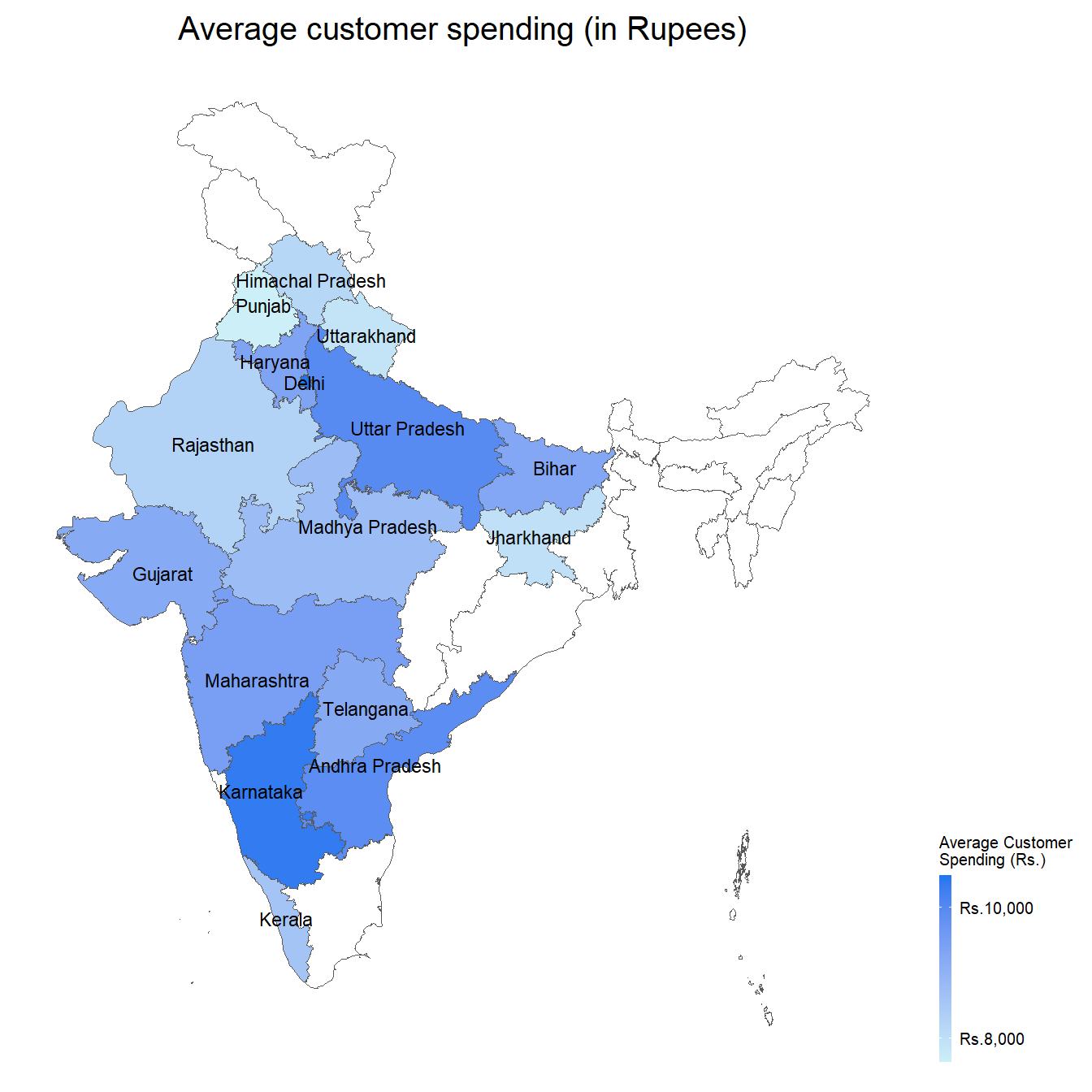
Now, we lay the two plots side by side using patchwork: —
Code
g1 + g2 +
plot_layout(guides = "collect") &
plot_annotation(
title = "Diwali Sales Data",
caption = "Source: #TidyTuesday, kaggle.com"
) &
theme(
plot.title = element_text(hjust = 0.5,
size = ts/2),
plot.caption = element_text(hjust = 0.5,
size = ts/5)
)
Another Figure 4 shows the age distribution of customers in the data-set: —
Code
g3 <- diwali |>
count(age_group) |>
mutate(fill_var = age_group == "26-35") |>
ggplot(aes(x = n, y = age_group, fill = fill_var)) +
geom_col() +
labs(subtitle = "Maximum customers are aged 26-35",
y = "Customer Age Group",
x = "Number of customers") +
scale_x_continuous(labels = scales::label_number_si()) +
scale_fill_manual(values = c("grey", "orange")) +
cowplot::theme_minimal_vgrid() +
theme(axis.ticks.y = element_blank(),
panel.grid = element_line(linetype = 2),
axis.line.y = element_blank(),
panel.border = element_blank(),
plot.subtitle = element_text(hjust = 0.5,
size = ts/2),
axis.text = element_text(size = ts/4),
axis.title = element_text(ts/3),
legend.position = "none")
g3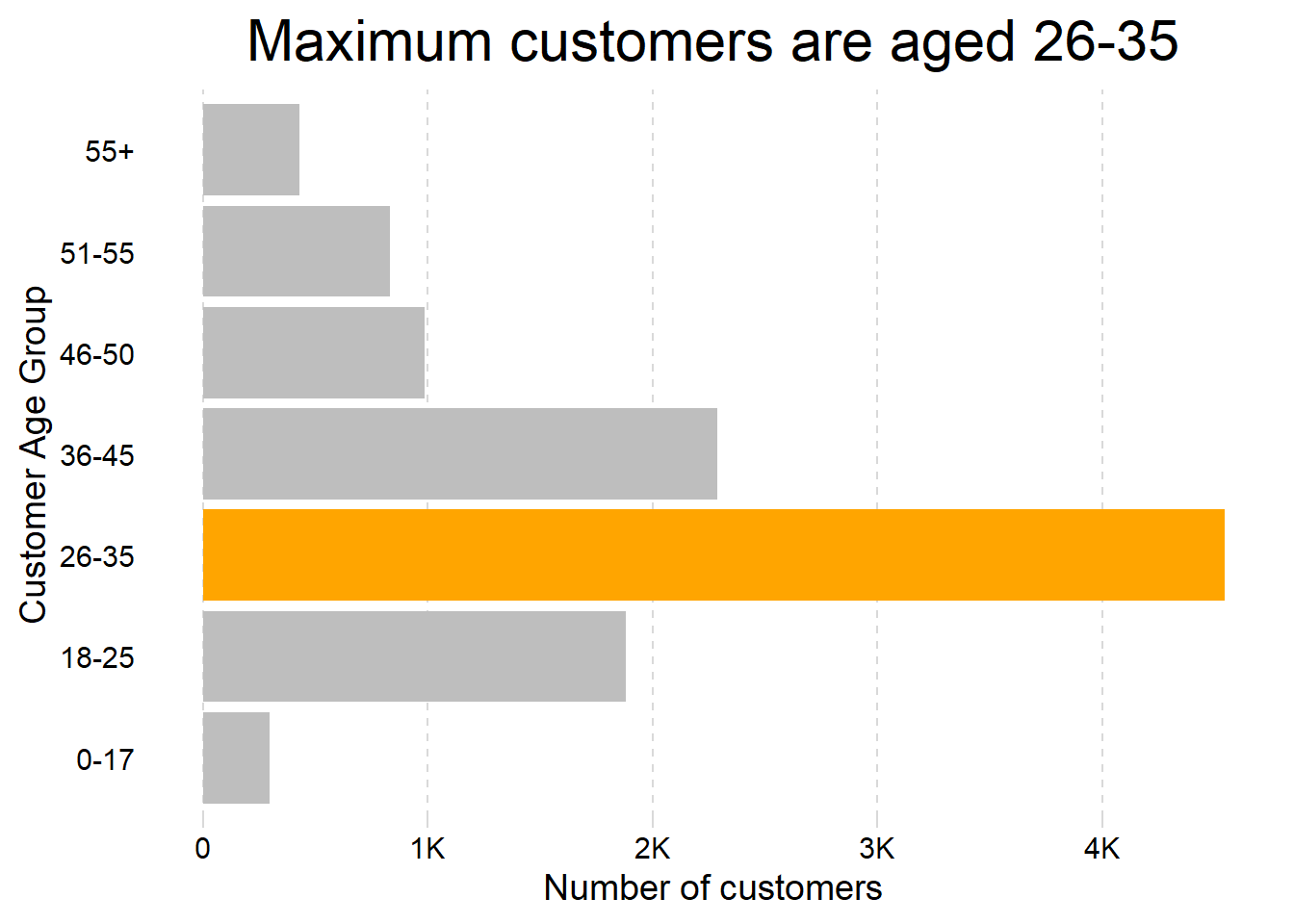
Another Figure 5 shows a heat-map of the products sold category-wise in different states from the data-set: —
Code
# Create ordering of groups
st_vec <- diwali |>
count(state, sort = TRUE) |>
pull(state) |>
rev()
pr_vec <- diwali |>
count(product_category, sort = TRUE) |>
pull(product_category)
g4 <- diwali |>
count(state, product_category, wt = orders, sort = TRUE) |>
mutate(
state = fct(state, levels = st_vec),
product_category = fct(product_category, levels = pr_vec)
) |>
ggplot(aes(y = state, x = product_category, fill = n)) +
geom_tile(col = "white") +
geom_text(aes(label = n), size = ts/18) +
scale_fill_gradient(low = "white",
high = "red",
na.value = "white",
trans = "log2",
breaks = c(1, 10, 50, 200, 500)) +
labs(x = NULL, y = NULL,
fill = "Number of products sold",
subtitle = "Certain items are more popular in some states") +
theme_minimal() +
theme(panel.grid = element_blank(),
axis.text.x = element_text(angle = 90,
hjust = 1),
legend.position = "right",
legend.title = element_text(angle = 90,
hjust = 0,
vjust = 1),
axis.text = element_text(size = ts/4),
plot.subtitle = element_text(size = ts/4))
g4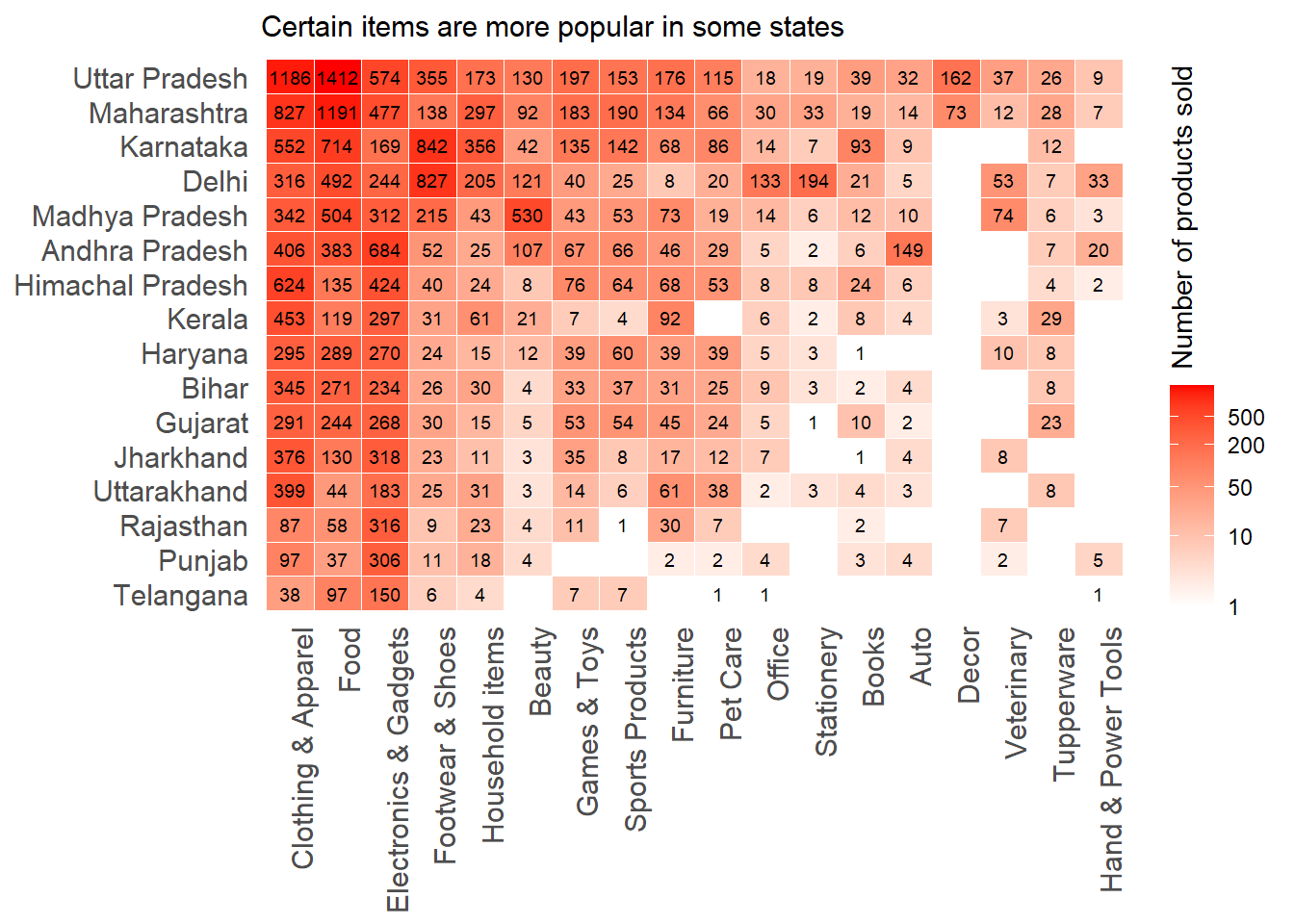
Combining the two Figure 4 and Figure 5 using patchwork: —
Code
g3 + g4 +
plot_layout(design = "
ABB
ABB") +
plot_annotation(
title = "Insights from Diwali Sales Data",
tag_levels = "I",
tag_prefix = "Figure "
) &
theme(
plot.subtitle = element_text(hjust = 0,
size = ts/4),
plot.title = element_text(hjust = 0.5,
size = ts/1.5),
plot.tag.position = "top",
plot.tag = element_text(face = "italic",
size = ts/5)
)
9.2 Arranging plots on top of each other
The Figure 7 shows the use of inset_element() to depict arranging plots on top of one-another using patchwork.
Code
g3inset <-
g3 +
labs(subtitle = NULL) +
theme(
axis.title = element_text(size = ts/5),
axis.text = element_text(size = ts/6),
plot.background = element_rect(fill = "white")
)
g1 +
theme(
legend.position = "bottom",
legend.key.width = unit(10, "mm"),
legend.key.height = unit(2, "mm")
) +
inset_element(
g3inset,
top = 0.3,
bottom = 0,
left = 0.5,
right = 1
)
Also, we can use wrap_elements() to wrap arbitrary graphics in a patchwork-compliant patch, as shown in Figure 8 below.
Code
library(magick)
img <- image_read("https://static.vecteezy.com/system/resources/previews/010/795/495/non_2x/diwali-lamp-icon-free-vector.jpg") |>
image_resize("x200")
g1 +
labs(title = "Diwali Sales Data",
subtitle = "Customer numbers (per million population)") +
theme(
plot.title = element_text(hjust = 0.5, size = ts/1.5),
legend.position = "bottom",
legend.key.width = unit(10, "mm"),
legend.key.height = unit(2, "mm")
) +
inset_element(
g3inset,
top = 0.3,
bottom = 0,
left = 0.5,
right = 1
) +
inset_element(
p = ggplot() +
annotation_raster(raster = img, -Inf, Inf, -Inf, Inf) +
theme_void() +
coord_fixed(),
top = 1,
bottom = 0.7,
left = 0.6,
right = 0.9
)